How to link GCash to PayPal
Here is a summary of the steps on how to link your Gcash to PayPal:
1. Sign up or Log in to your PayPal.
2. Link a Cards or Bank Account.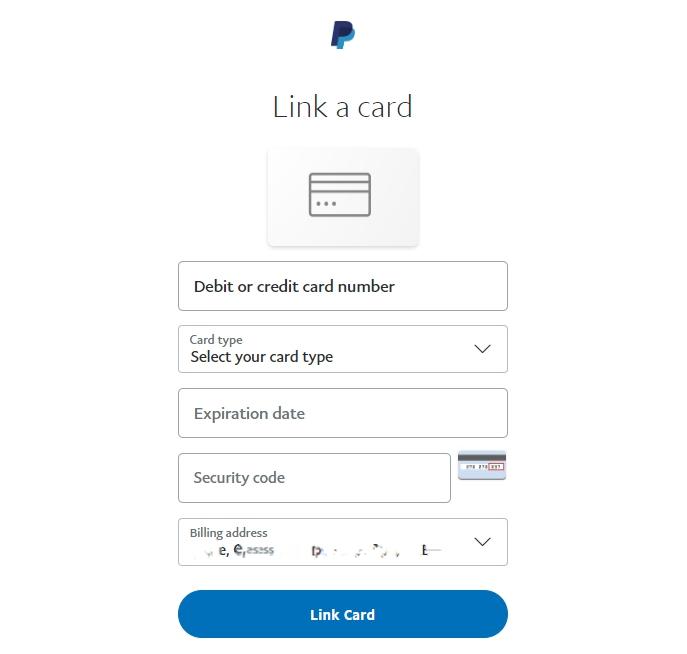
3. Enter the Required Information.
Card Number: Input your GCash Virtual (VISA/MASTERCARD) Card number.
Card Type: Select “(VISA/MASTERCARD)”
Expiration Date: Enter your GCash Virtual (VISA/MASTERCARD) Card expiration date.
Security code: Your GCash Virtual (VISA/MASTERCARD) Card security code will be sent to your GCash-registered mobile number upon request.
Billing address: Your billing address will automatically appear on the screen, but you may opt to add an address.
After encoding all the details, select the Link Card button at the bottom. (refer instructions 2.)
A confirmation message will appear on your screen indicating that your Gcash Virtual AMEX card has been successfully linked to your PayPal account.
How to link PayPal to GCash
Here is a summary of the steps on how to link your PayPal to GCash:

Click here for more details (GCash Official Page)
Original Source [ GCash Help Center ]



